What to Do if Your CSV File Won't Upload
The best format for contacts in a spreadsheet is the following columns, from left to right:
- First Name
- Last Name
- Email Address

Ensure your spreadsheet is set up with a first name, last name, and email field and then try again.
We would also recommend to remove and other extra columns that are not necessary for Snappy. We only rely on the name and email fields for sending emails out.
Please make sure that your name fields do not contain any symbols or special characters as this will cause them to be rejected and fail.
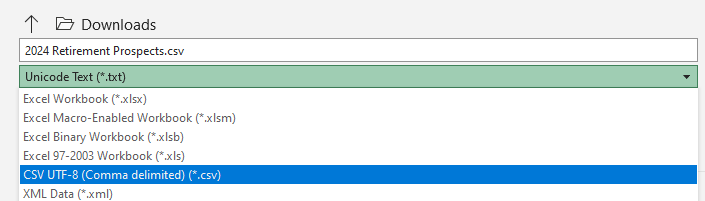
When saving your CSV, please make sure you are selecting the filetype CSV UTF-8.
If any other file type is selected the import will not work.
If you are still experiencing issues, please submit a support ticket using the support@snappykraken.com email.
Please be sure to let us know what group you are uploading to and make sure to have the CSV file attached.