During Your Onboarding Setup, You Have the Opportunity to Port Any and All Contact Campaigns that You Have Created in Salesforce
How to connect Salesforce
If you have not yet connected your Salesforce account, start by clicking the gear ⚙ in the top-right to go to your Account.
- On the left-hand side of your Account, click Salesforce Account to add your Salesforce credentials
- Type in your Salesforce username and password
- Click the Link Account button
- You will receive a confirmation that your Salesforce account has been officially connected.
You also have the option to send new leads to Salesforce, which will automatically send your form submissions from Snappy Kraken campaigns to Salesforce:
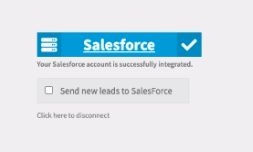
How to sync Salesforce campaigns
If you have completed the onboarding setup and wish to add Salesforce campaigns to your account, please follow these steps:
- Go to My Content > My Contacts
- Click Import Groups
- Accept the terms and conditions
- Click Select Salesforce Campaigns
- Select which Campaigns you wish to sync

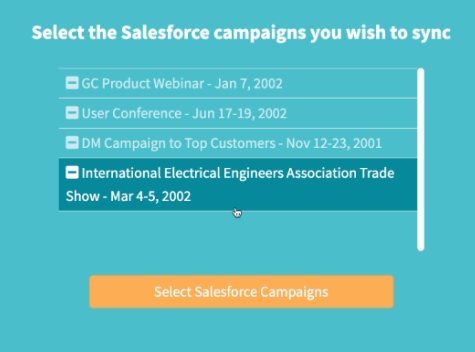
If you need to sync or un-sync Salesforce campaigns, follow the steps above and select or deselect your desired campaigns.
If you need any additional assistance, please refer to this article from Salesforce.
Important information:
- Any updates to campaigns should be made in Salesforce and will sync with your account once a day at midnight
- If you manually add or delete a contact from Snappy Kraken, this does not get sent over to your Salesforce account
- If your contact comes through via filling out a form, the lead will sync to Salesforce if the checkbox is selected to "Send New Leads to Salesforce in your account settings