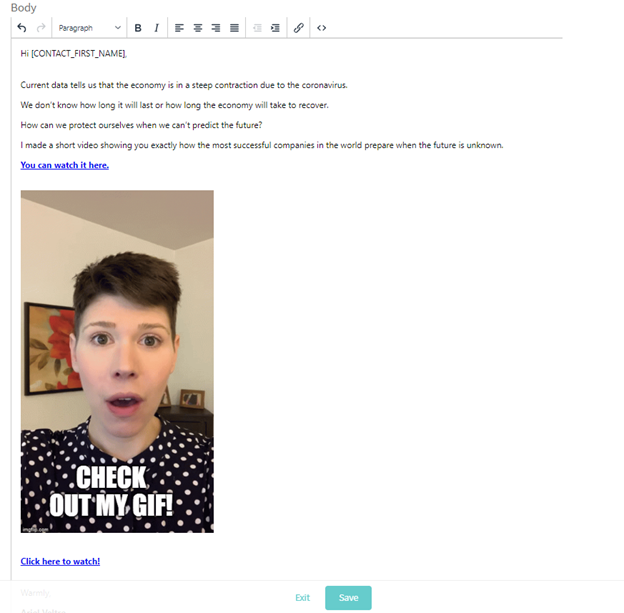Here's a Walkthrough on How to Add a GIF Into an Email
Step 1: Create a GIF
You can use multiple sites to create a GIF for free on sites such as Giphy or Imgflip
- Add the link to your video that’s hosted on YouTube, Vimeo, or Wistia. Decide what part of the video you want to make into a GIF. Feel free to add text, graphics, or other features to your GIF.
- Download your GIF.
- Host your GIF on your website.
Step 2: Add Your GIF To Your Email
In the email component of the campaign, click on Source Code (<>)
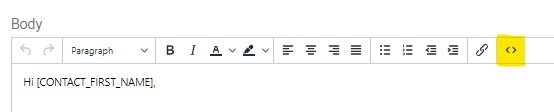
Add in the URL for your hosted GIF and save the edits you made to the code to reveal your GIF.
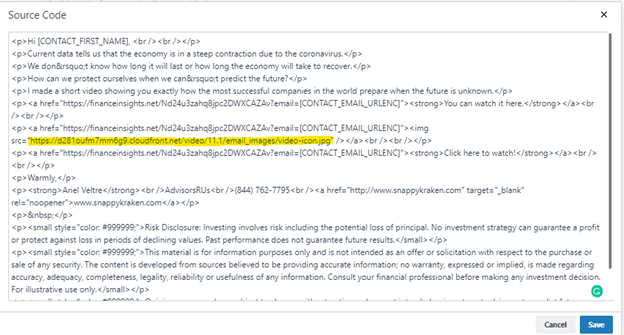
Step 3: Save and Send Your Campaign with Your Customized GIF!