Here’s How to Have More Than One Email Receive Your Form Submission Notifications
For All Campaigns
To add or change the email you’d like to receive notifications regarding all of your form submissions, simply navigate to your Account Settings (the gear icon ⚙ in the upper right-hand corner). Then, on the left-hand sidebar, click Notifications.
You can add multiple email addresses to receive form submissions notification emails on this page, such as an assistant, marketing director, or operations manager.

Only the email addresses entered will be notified when a form submission is completed. If you still wish to receive these notifications, make sure also to include your email.
For Specific Campaigns
When you're in the campaign editor, open the specific element that has a form submission, such as the landing page. Then, click on the Advanced Settings button embedded in the lower left-hand corner.
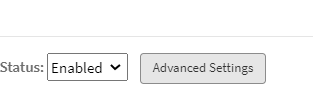
At the bottom of the box, you will see an area where you can enter what emails you'd like to receive this campaign's form submissions.
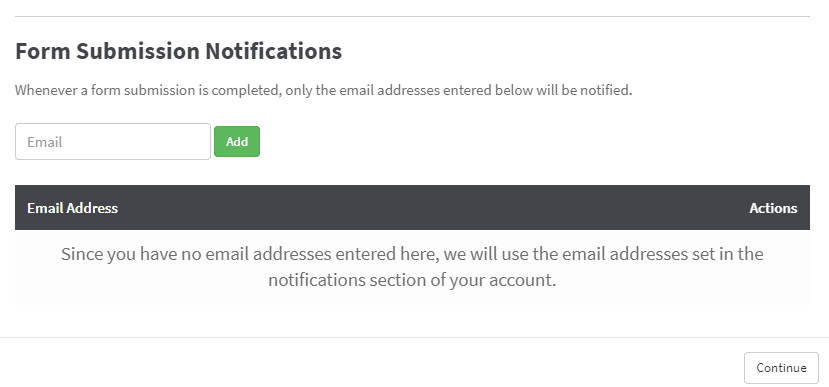
If you want all form submission notifications for a campaign to go to a specific email, you must add this email to each landing page component. For example, in a Lead Generation Campaign, you will need to update the email for the Opt-In Landing Page, Tripwire Page, Lead Magnet, and Appointment Confirmation Page.