Let's Take a Look at How to Update Your Credit Card Information
It's easy to update the Payment Method in your Snappy Kraken account
Step 1: Once you log in, click the setting gear and select Account from the dropdown.
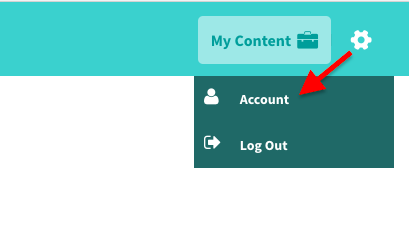
The next page shows a bar on the side where you can click Billing Information.
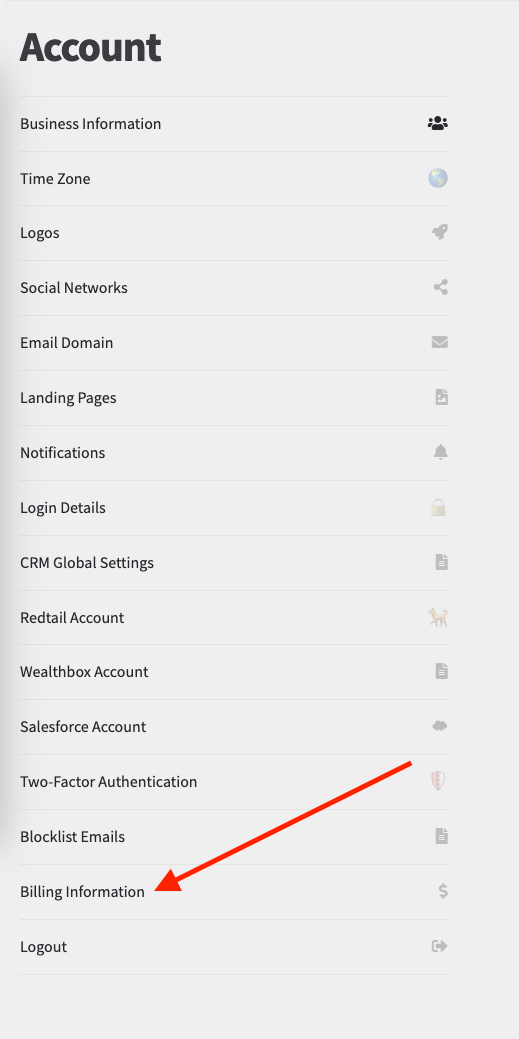
Step 2: From here, click the Click Here to Manage Billing Information Button.
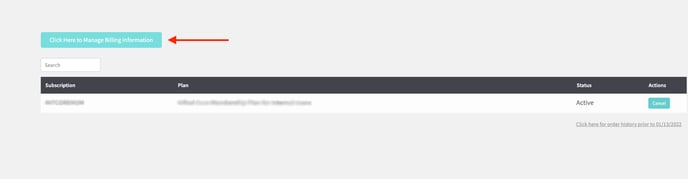
Step 3: From here, enter the email address associated with your account and you will get sent a one time password (OTP) to manage your subscriptions
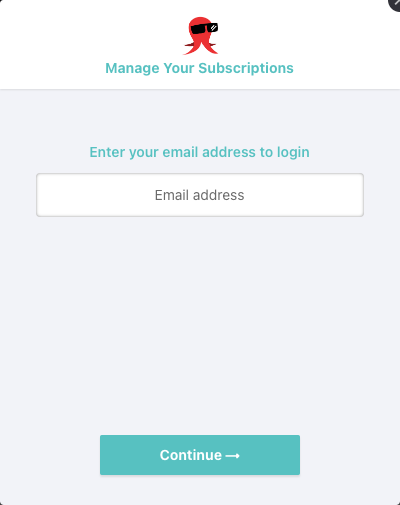
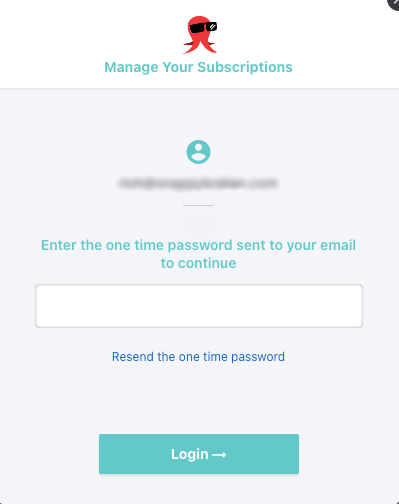
Step 4: Click on your Account
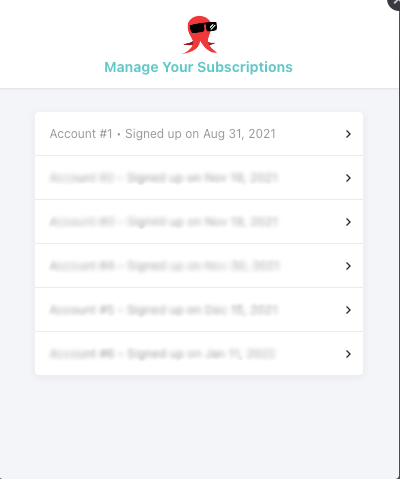
Step 5: Click Payment Methods.
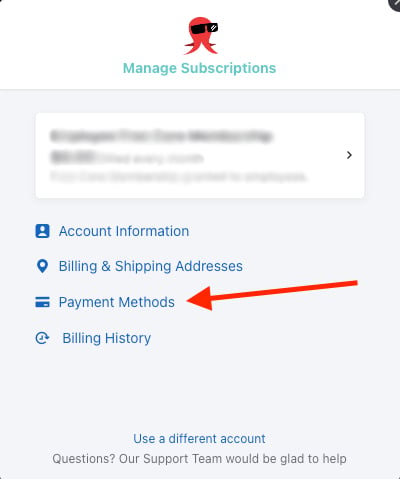
Step 6: Add your payment method
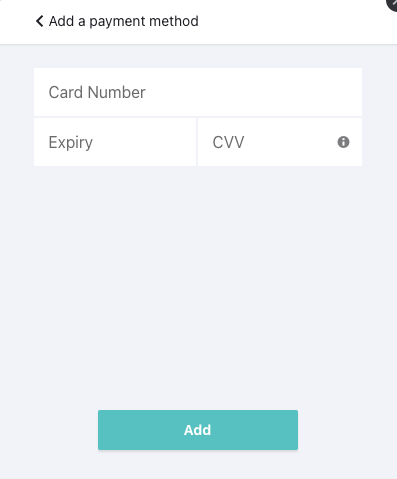
Step 7: Once you have updated your credit card, set the new card as your default payment method. IMPORTANT: If you are no longer using the old card, make sure to delete it from your account.