Adding Custom Hyperlinks into Campaign Emails
When editing the components in a campaign, it’s easy to insert a custom link.
Edit the specific campaign component you want to insert your link. Next, highlight the text you want to insert a link to. Then, click the Insert/Edit link button.
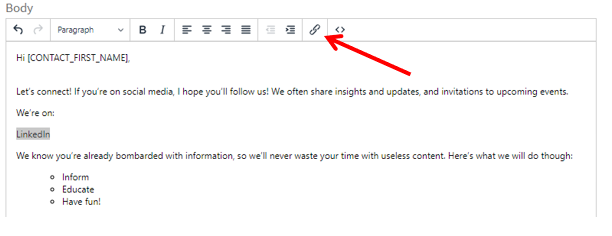
This opens a window that allows you to add your URL. You don't need to enter a title, but we do recommend changing the "Open link In" from "Current Window" to "New Window."
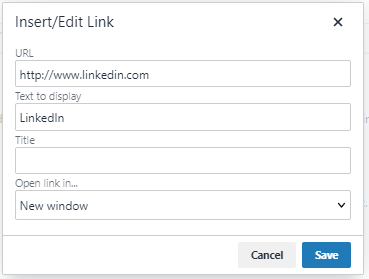
Now save your edited hyperlink. Next, make sure your link works! Right-click on the text of the link and select Open Link. Once you verify the link works, save your edits to this campaign component.
If you are on the visual editor please follow these steps.
First, select the text that you would like to hyperlink. After that, a small popup box with options should show up.
Click on the link button and add your URL.

Once your link is added, click save.

If done correctly, your link will now be blue and underlined, as shown below.
